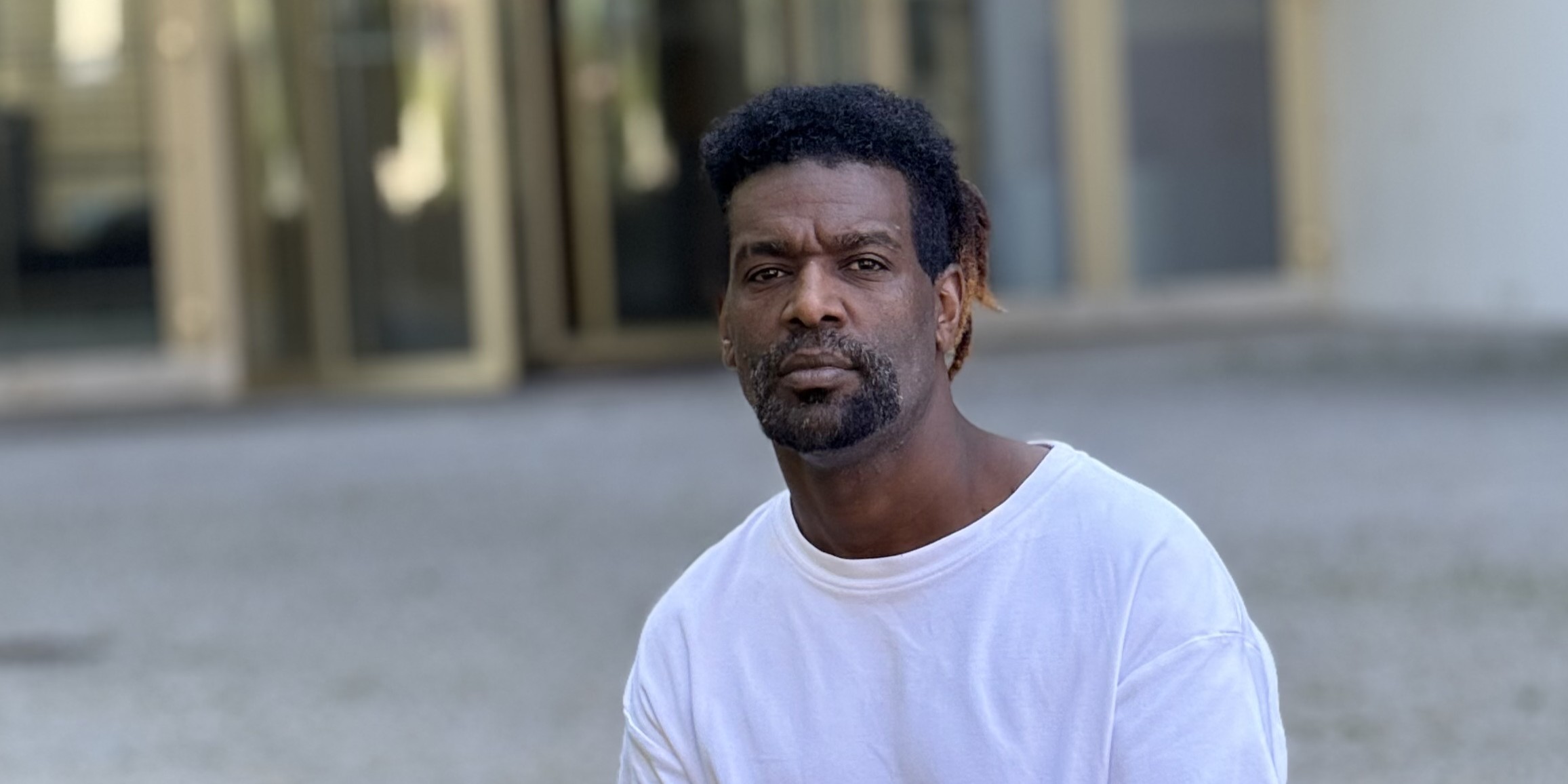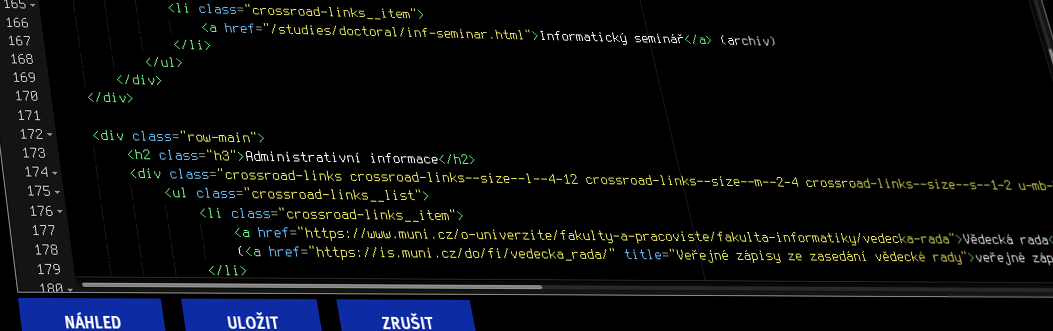
Manual of faculty marks
Overview of tags
-
E-mail address (
fi-email) -
Faculty person (
fi-person) -
News and events (
fi-news) -
State Final Examination Committee (
fi-programme-committees) -
Awards (
fi-awards) -
Gallery (
fi-gallery,fi-photo,fi-image) -
Auto-scalable image (
fi-picture) -
Google Calendar (
fi-google-calendar) -
Embedded third-party content (
fi-embed) -
Google map of FI location (
fi-google-map) -
Google Street View building tour (
fi-google-street-view) -
Virtual Building Tour (Matterport) (
fi-virtual-tour) -
Temporary content (
fi-temporary,fi-temporary-else)
See also other faculty-specific tags.
Email address
fi-email
This component allows you to embed an email on a page in a form that can only be converted into a readable form using JavaScript. This prevents most
spambots from reading the email address from the page and sending spam to it.
Addresses are specified in the attributes
to,
ccand
bcc. Each address can be of the form
- user@example.com
- 'First Name First Name' <user@example.com> (write < and > as < and > respectively)
There can be multiple addresses separated by
a comma in each attribute. The element body is then displayed as the link text. For an empty body, the content of the
to attribute is used.
Mandatory attributes
-
to="ADRESY" - Recipient addresses.
Optional attributes
-
cc="ADRESY" - A copy of the email.
-
bcc="ADRESY" - Hidden copies.
-
subject="TEXT" - Pre-filled message subject. This subject can be changed by the user, so it cannot be relied upon.
-
icon - Show the envelope icon before the address.
Examples
| Description | Code | Result |
|---|---|---|
| simple email |
|
johnAyNF_SXlJ.doe5qOCY7SgV@example0hn--ZhWe.com |
| simple email with icon |
|
johnpumWQv7jT.doeVa74vFfXd@examplee0=SUP347.com |
| alternative format |
|
'John Doe'
<johnYSXCQ=Hd1.doeltYU=mTY1@exampleC1ZUmTBYz.com> |
| alternative format with custom content |
|
John Doe |
| multiple addresses |
|
johnO2cHlQsx8.doeVpvKEs2qy@example7SzxMfwIU.com,janeKRRpGK0Bs.doe-f3cvlBWO@examplerMQ5YcsJg.com |
| email with copy |
|
johnpT2RIHMY-.doeOVoM1B0P2@exampleldqmn7jnU.com |
Person on the faculty
fi-person
Inserts the person's name from IS including titles. The name or titles are automatically updated when changed, no need to overwrite the contact. The name can link to an unauthenticated IS, to a personal page on the MU website, or to the person's private page linked via URL.
Mandatory attributes
just one of:
-
uco="UCO" - The person's ID number.
-
login="LOGIN" - The person's faculty login.
Optional attributes
-
titles="no" - Person's name to display without titles.
-
href="(@IS|@MUNI|URL)" - The person's name will be clickable.
-
@ISGenerate a link to an unauthenticated section of the IS. -
@MUNIwill generate a link to the MU website. - Otherwise, the link specified as
URLwill be used.
-
-
db="(fi|is)" - Database for the data source.
-
fiis the Faculty Administration database.
This is the default forlogin. It supports bothucoandlogininput. the link will not work after the record is deleted. The record is typically canceled several years after the student or employment ends. -
isis the IS MU database.
This is the default value foruco. Cannot be used withlogin.
-
Examples
| Description | Code | Result |
|---|---|---|
| person with UČO |
|
Mgr. Roman Lacko |
| person with faculty login |
|
Mgr. Roman Lacko |
| without titles |
|
Roman Lacko |
| with link to IS MU |
|
Mgr. Roman Lacko |
| with link to MU website |
|
Mgr. Roman Lacko |
| with own link |
|
Mgr. Roman Lacko |
News and events
fi-news
Inserts news and events from the requested sources (IS bulletin boards or M Magazine categories) into the page.
Mandatory attributes
-
page="SOURCE" - News sources, see below.
-
count="(L,M,S,XS|N)" - The highest number of news items to be displayed. Can be specified separately for the four screen sizes, or uniformly.
Optional attributes
-
layout="(article|calendar|timeline|simple)" - Layout and shape:
-
simple: simple text listing, displays actions and updates -
article: (default value) displays only actuals (messages without a filled in event date) -
calendar: display only events (messages with an event date) in calendar form -
timeline: display events in timeline form
-
-
type="(news|events|all)" - Force the display of a specific type:
-
news: news (messages without a date) -
events: events (messages with an event date) -
all: all messages regardless of the limitation in the valuelayout.
layoutandtypemay not make sense and in the worst case may cause a page display error. -
News feed
News items are synchronized to us once an hour (both from IS and M Magazine). For messages on the message board, in order to transfer them to us, you still need to be the administrator of the message board section and enable display on the FI site when editing them (available by expanding
more options). If you are not the administrator or do not see these options there but think you should, please contact
istechDTWIZdXFu@fieXrtBrNaa.muniMfycQfw1K.cz.
Sorting news
The
layout parameter also determines the order in which news is displayed. For all types except
article, news is ordered chronologically (older news before newer news), for
articlethe reverse (newer news before older news).
More precisely, the chronological order is primarily determined by the date of the event (if not defined, the date 2999 is used) in ascending order. If the date of the event matches, secondary ordering is by the date of publication of the message, also in ascending order.
Overview of layout properties
| layout | sorting by date | shows1 | time constraints |
|---|---|---|---|
simple |
older → newer | events, news | ongoing |
article |
newer → older | news | without restrictions |
calendar |
older → newer | events | current and future events |
timeline |
older → newer | events | current and future events |
(
1) These can be changed with the
type attribute.
News sources
In the
page attribute, enter
the abbreviation of the news source from the table below. You can enter multiple sources, separate them with a comma (no spaces).
| Abbreviation | Description | English Description |
|---|---|---|
| Sources from the IS MU bulletin board | ||
bcmgr |
Bachelor and Master studies | Bachelor and master studies |
int |
Foreign studies | International studies |
ovv |
Research and Development | Research & development |
ekon |
Economics Department | Finance office |
phd |
Doctoral studies | Doctoral studies |
spp |
FI MU cooperation with industry | Cooperation of FI MU with the industry |
title |
From the faculty | From the faculty |
media |
They wrote about us | About us in media |
bud |
Building Management | Building management |
sekdek |
Secretariat | Secretariat |
knih |
Library | Library |
mark |
Marketing | Marketing |
pers |
Personnel Department | Personnel Office |
staff |
For Employees | Staff news |
proj |
Project Support | Project Support |
skas |
AS FI Student Chamber | Student Body of AS FI |
Resources taken from the web
Magazínu M
|
||
mu-abs |
Alumni | - |
mu-news |
Events | News |
mu-stud |
Student | Student |
mu-sci |
Science & Research | Science |
mu-comm |
Comments | - |
mu-sport |
Sports | - |
mu-theme |
Topic | - |
mu-dyk |
Do you know...? | - |
Examples
default layout (same as
layout="article")
<fi-news page="mu-sci,mu-stud" count="4"/>layout
calendar
<fi-news page="title" count="4" layout="calendar"/>Wednesday
13 May
Film Festival of Faculty of Informatics, Masaryk University
layout
timeline
<fi-news page="bcmgr" count="2" layout="timeline"/>We are out of events for now.
layout
simple
<fi-news page="mu-sci" count="2" layout="simple"/>Commission for State Final Examinations
fi-programme-committees
This component allows you to list the chairs and members of the state final exam committees.
Optional attributes
-
programme="(B|N)" - Chairs and members of the committees for Bachelor's or Master's degree.
Examples
| Description | Code |
|---|---|
| Chairpersons and members of state final examination committees for all programmes |
|
| Chairpersons and members of state final examination boards for bachelor programmes |
|
| Chairpersons and members of the State Final Examination Boards for follow-up Master's programmes |
|
Awards
fi-awards
This component allows you to list the final theses that have received an award from the Dean of FI.
Mandatory attributes
-
type="TYP" - Type of thesis to be displayed. TYPE can be
bc-mgrfor bachelor and master theses orphdfor dissertations.
Optional attributes
-
year="ROK" - The year in which the awards were given. If the year is not listed, all awards of that type will be listed in order by year.
Examples
| Description | Code |
|---|---|
| Bachelor's and Master's thesis awards in 2019 |
|
| dissertation awards in 2019 |
|
| all dissertation awards |
|
You can see more examples of use on the Outstanding Dissertation or Dean's Awards to Students pages.
Gallery
fi-gallery,
fi-photo,
fi-image
The gallery is wrapped by the tag
fi-gallery. Each descendant is then
fi-image - any image (such as
img) or
fi-photo - a photo from the gallery. Clicking on an image in the gallery starts a slideshow that can be navigated by clicking on the arrows on the right or left side of the image, or by using the arrow keys on the keyboard. Two strings,
ALBUM and
ID, describe an image from the gallery. These numbers can be read from the URL of the image, e.g. in the URL
https://www.fi.muni.cz/app/gallery/04200022/018
the last part of the URL
04200022/018 means that the album number is
04200022 and the image ID is
018.
Optional attributes for
fi-gallery
-
album="ALBUM" -
Default album number for photos in the gallery.
Descendants offi-photothen do not need to specify this number. -
size="VELIKOST" - Responsive gallery size, default is
default. -
max-items="POČET" -
The maximum number of images to display in the preview.
If there are multiple images, a message is generated after the last one informing about the number of hidden images. This message respect the number of images (1 image, 2 images, etc.) and the language.
Attributes for
fi-photo
-
album="ALBUM" -
The number of the album from which the photo came.
Not mandatory if the parent element
fi-galleryhas this attribute. -
photo="ID" - Mandatory ID of the photo from the gallery.
Attributes for
fi-image
- The same attributes can be used as for the HTML tag
img. - See for example MDN web docs.
-
title="TEXT" -
The title of the image to be displayed in the presentation. If not specified, the content of the mandatory attribute
altis used. -
caption="TEXT" - A longer description of the image.
-
thumbnail="URL" -
The image to be used in the preview.
The ideal dimensions are270 x 150pixels, if you use an image from the Files application then the preview will be generated automatically.
Examples
<fi-gallery album="01300163">
<fi-photo photo="007"/>
<fi-photo photo="010"/>
<fi-photo album="divadlo" photo="0022"/>
<fi-image src="/files/unix/news-generic-1.jpg" alt="FI"/>
</fi-gallery>
The first and second images are from the album
01300163 (set with the tag
fi-gallery), the third image is from the album
divadlo, the fourth is not from the gallery but is a custom image stored in
the Files app of the Faculty Wiki.
<fi-gallery fi-gallery album="01300260" max-items="4">
<fi-photo photo="001"/>
<fi-photo photo="002"/>
<fi-photo photo="003"/>
<fi-photo photo="004"/>
<fi-photo photo="005"/>
<fi-photo photo="006"/>
<fi-photo photo="007"/>
<fi-photo photo="008"/>
<fi-photo photo="009"/>
<fi-photo photo="010"/>
<fi-photo photo="011"/>
<fi-photo photo="012"/>
</fi-gallery>
The preview contains only 4 images due to the
max-itemsattribute, and text appears to inform how many images are not shown. However, all 12 images appear in the gallery.
Automatically scalable image
The
fi-picture tag allows you to generate different image size variations. This image must be saved in the
Files application, image variants from other sources cannot be generated.
Image sizes are selected according to the rules in the
rules settings. The browser then selects one of the image variants according to the width of the page.
Mandatory attributes
-
src="URL" -
The path to the image as for the
imgtag . If the path does not lead to an image in the Files application, the size variants are not generated. -
alt="TEXT" -
Image description as for the
imgtag.
Optional attributes
-
rules="(TEXT|RULE1 RULE2 …)" - Either the name of the preset or a list of rules (below).
-
width="INTEGER" -
height="INTEGER" -
Image width and height as for
img. These will be used for the default image if no size option is selected by the browser.
Rules for
The simplest option for rules is to use presets. Specify one of the following as the value of
rule:
-
news - Message size options, i.e. 4, 2 or 1 column depending on the page width. The base image should be at least 610 px wide.
-
timeline-box-img - Sizing options for the timeline with the image. The base image should be at least 370 px wide.
Custom sizing can be specified as a space-separated list of rules. Each rule is a pair of numbers of the form
PAGE:IMAGE, where
PAGE is the minimum page width in px and
IMAGE is the width in px of the image to be used. If the image does not have the
width attribute set, then the last rule must be of the form
0:IMAGE, or just one number for short,
IMAGE. This is used as the default size.
The browser will interpret the rules sequentially. For the first rule
PAGE:IMAGE, for which the current page view has a width of at least
PAGE, the browser will select an image of width
IMAGE.
Examples
<fi-picture src="/files/webmaster/news-generic-1.jpg" alt="FI" rules="news"/>An image suitable for displaying for news.

<fi-picture src="/files/webmaster/news-generic-1.jpg" alt="FI" rules="1024:300 600:600 150"/>Example of explicit rules. The first matching rule is selected:
- For a page at least 1024 px wide, an image 300 px wide is used.
- For a page at least 600 px wide, a 600 px wide image is used.
- Otherwise, an image of width 150 px is selected.
If you zoom in and out of the browser window, you should see the changes.

Google Calendar
fi-google-calendar
Inserts into the Google Calendar page. Note that this must be a Google Calendar that is public, otherwise it will not be able to be viewed for technical reasons.
Required attributes
-
id="TEXT" -
Calendar identifier (or multiple identifiers separated by commas).
It can be found according to the Google documentation Add a Google Calendar to your website, then the value ofsrcgiven in this code must be entered in theidparameter. For example,eestjpurkj0had7o1srvqk0q5k@group.calendar.google.com(instead of@it can also say%40).
Optional attributes
-
title="TEXT" - Optional title; if not specified, the calendar name is used.
-
color="RRGGBB" - Event color. When using multiple calendars, multiple colors separated by commas may be used.
-
width="SIRKA" - Calendar width.
-
height="VYSKA" - Calendar height.
Example
<fi-google-calendar title="Akce FI MU" color="EF6C00"
id="go.muni.cz_bug1p6vsnmojl3ddj9onf91kl0@group.calendar.google.com"
/>Embedded third party content
Inserts a frame with content from a supported third party into the page. This is selected by the mandatory attribute
type, the value of which determines other mandatory or supported attributes.
Currently, only YouTube videos are embeddable with this tag.
Mandatory attributes
-
type="youtube" -
Type of embedded content or third party service. Currently only
"youtube".
Required attributes for YouTube video (
type="youtube")
-
id="VIDEO_ID" - An 11-character identifier for the video.
Example
<fi-embed type="youtube" id="CH8RrXlrqwI" />Google Street View tour of FI building
Inserts a Google Street View page with a tour of the FI premises. It has no attributes or content, i.e. can only be used as follows:
<fi-google-street-view/>See the 3D tour page for an example use case.
Virtual 3D tour of FI building (Matterport)
Inserts a virtual tour of the FI premises (3D tour + labels) into the page. It has no attributes or content, i.e. it can only be used like this:
<fi-virtual-tour/>An example of use is on the 3D tour page.
You can also insert a link leading to a tour starting at some point with a given view direction. Just select the share icon in the tour and check the Link to this location box. Example:
<a href="https://my.matterport.com/show/?m=NxRG9spMXVW&sr=-2.29,-.94&ss=102">
virtuální prohlídka – PC hala
</a>Temporary content
fi-temporary,
fi-temporary-else
Puts the content of this element on the page only at the specified time. If the content is split by the
fi-temporary-else tag, the content before the tag is used at the appropriate time, otherwise the content after the tag is used.
Mandatory attributes
At least one of:
-
since="YYYY-MM-DD" -
since="YYYY-MM-DD hh:mm" - The date from which the content appears on the page.
-
until="YYYY-MM-DD" -
until="YYYY-MM-DD hh:mm" - The date on which the content stops appearing on the page.
Description
The values of the
since and
untilattributes are expected in
ISO 8601 format. It is also possible to specify a time component in
hh:mmor
hh:mm:ss format separated from the date by a space.
If the time component of the
since attribute is not specified (i.e. if only the
YYYY-MM-DD format is specified), this shall be interpreted as midnight at the
beginning of the specified day. For
until, the missing time component is interpreted as midnight at the
end of the specified day. See examples below.
Because changes to the wiki are published once per hour, the deviation from displaying or hiding content can be up to one hour. Therefore, if you want to specify the time in the format
hh:mm, we recommend setting the minutes to
00 for simplicity.
Graphical elements for which the expiration date has passed or has not yet occurred will not appear on the official site. In the Wiki editor, they will appear overlaid with a layer of grey bars for preview. Example:
If you insert the tag
fi-temporary-else, only the content before this tag will be used for display on the matching date. The content after this tag will be used otherwise.
Examples
<fi-temporary since="2022-06-22">
<fi-gallery>
<fi-photo album="divadlo" photo="0022"/>
</fi-gallery>
</fi-temporary>
The gallery will be displayed starting at
2022-06-22 (June 22, 2022).
<fi-temporary until="2023-02-01">
<a href="https://...">odkaz</a>
</fi-temporary>
That link will only appear before
2023-02-01 (February 1, 2023).
<fi-temporary since="2022-06-01" until="2022-06-14">
<a href="https://...">odkaz</a>
</fi-temporary>
That link will start appearing from
2022-06-01 (1 June 2022) and stop appearing
at the end of
2022-06-14(14 June 2022).
Demonstration of the difference in format with and without time
<fi-temporary since="2022-06-01" until="2022-06-01">
<a href="https://...">odkaz</a>
</fi-temporary>
The link shown will only display
2022-06-01 (June 1, 2022) from the beginning of the day (midnight) to the end of the day (midnight).
<fi-temporary since="2022-06-01 08:00" until="2022-06-01 20:00">
<a href="https://...">odkaz</a>
</fi-temporary>
The above link will only be displayed
2022-06-01 (1 June 2022), and will be displayed from 8am to 8pm.
<fi-temporary since="2022-06-01 08:00" until="2022-06-01 20:00">
<a href="https://...">odkaz</a>
<fi-temporary-else/>
<a href="https://..." disabled>odkaz</a>
</fi-temporary>
However, as above, outside the time indicated, the same link will be displayed with the attribute
disabled.