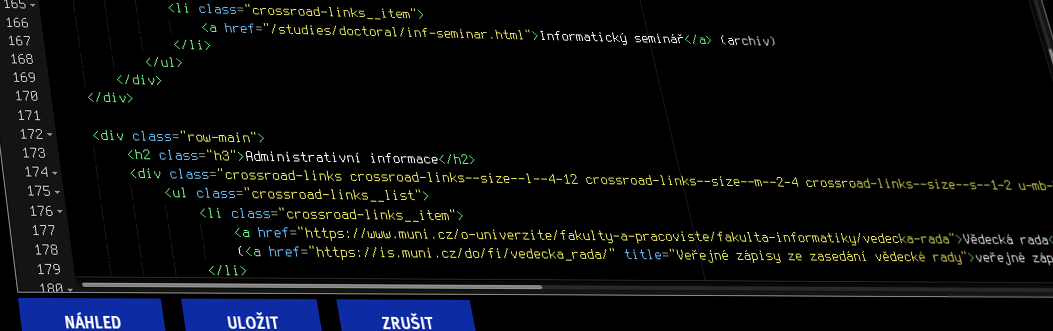
Manual of MU Unified Visual Style Components
Component usage and extensions
Faculty extension components are HTML tags beginning with
fi-, which are intended to simplify the entry of more complex structures from the
official catalog. However, we only provide abbreviations for components that are expected to be used frequently in the Faculty Wiki.
Therefore, the superstructure can be combined with other JVS components. In addition, components that represent text can be customized using the
class attribute. The
official catalog provides several base classes that can be used to customize the properties of not only plain text, but also, for example, the title in the
Hero Box.
Content wrapper
fi-row (
JVS documentation)
This component is one of the most important because it shapes the content of the page. It is not directly visible, but it limits the width of text or other graphical content by adding borders on both sides.
Optional attributes
-
box-content - Limits the width to two-thirds of the original value.
The default value of the
box-content attribute depends on the content. If the content consists only of text nodes (i.e. plain text, or the tags
strong,
em etc.) then
box-contentis automatically
enabled, otherwise it is not applied.
Examples of
The first example is just a simple paragraph for comparison.
<p>text...</p>Sed ut perspiciatis unde omnis iste natus error sit voluptatem accusantium doloremque laudantium, totam rem aperiam, eaque ipsa quae ab illo inventore veritatis et quasi architecto beatae vitae dicta sunt explicabo. Nemo enim ipsam voluptatem quia voluptas sit aspernatur aut odit aut fugit, sed quia consequuntur magni dolores eos qui ratione voluptatem sequi nesciunt. Neque porro quisquam est, qui dolorem ipsum quia dolor sit amet, consectetur, adipisci velit, sed quia non numquam eius modi tempora incidunt ut labore et dolore magnam aliquam quaerat voluptatem.
<fi-row><p>text...</p></fi-row>Sed ut perspiciatis unde omnis iste natus error sit voluptatem accusantium doloremque laudantium, totam rem aperiam, eaque ipsa quae ab illo inventore veritatis et quasi architecto beatae vitae dicta sunt explicabo. Nemo enim ipsam voluptatem quia voluptas sit aspernatur aut odit aut fugit, sed quia consequuntur magni dolores eos qui ratione voluptatem sequi nesciunt. Neque porro quisquam est, qui dolorem ipsum quia dolor sit amet, consectetur, adipisci velit, sed quia non numquam eius modi tempora incidunt ut labore et dolore magnam aliquam quaerat voluptatem.
img) were present in the paragraph. For plain text,
box-content will automatically be turned on.<fi-row box-content><p>text...</p></fi-row>Sed ut perspiciatis unde omnis iste natus error sit voluptatem accusantium doloremque laudantium, totam rem aperiam, eaque ipsa quae ab illo inventore veritatis et quasi architecto beatae vitae dicta sunt explicabo. Nemo enim ipsam voluptatem quia voluptas sit aspernatur aut odit aut fugit, sed quia consequuntur magni dolores eos qui ratione voluptatem sequi nesciunt. Neque porro quisquam est, qui dolorem ipsum quia dolor sit amet, consectetur, adipisci velit, sed quia non numquam eius modi tempora incidunt ut labore et dolore magnam aliquam quaerat voluptatem.
Tip: you can also use
justifiedfor blocks of text.
<fi-row box-content><p class="justified">text...</p></fi-row>Sed ut perspiciatis unde omnis iste natus error sit voluptatem accusantium doloremque laudantium, totam rem aperiam, eaque ipsa quae ab illo inventore veritatis et quasi architecto beatae vitae dicta sunt explicabo. Nemo enim ipsam voluptatem quia voluptas sit aspernatur aut odit aut fugit, sed quia consequuntur magni dolores eos qui ratione voluptatem sequi nesciunt. Neque porro quisquam est, qui dolorem ipsum quia dolor sit amet, consectetur, adipisci velit, sed quia non numquam eius modi tempora incidunt ut labore et dolore magnam aliquam quaerat voluptatem.
Grid
fi-grid,
fi-cell (
JVS documentation)
The
fi-grid component allows you to split content into multiple "cells" (
fi-cell). The entire width of the page is divided into 12 columns. Each cell then occupies one or more columns, which can be set with the
size attribute.
<fi-grid>
<fi-cell size="6">buňka 1</fi-cell>
<fi-cell size="4">buňka 2</fi-cell>
<fi-cell size="2">buňka 3</fi-cell>
</fi-grid>Optional attributes for
fi-grid
-
default-size="(L,M,S,XS|N|default|twocols)" -
Default cell size. This is specified as four numbers 1 to 12 separated by a comma (
,). These numbers successively represent the cell size on a computer (L), tablet (M), mobile portrait (S) and mobile landscape (XS). You can also specify just one number,N, which is then used for all four of these width/view types.
The valuedefaultrepresents3,6,12,6,twocolsmeans6,6,12,6.
Cells offi-cellcan overlay this value with their ownsizeattribute value.
Optional attributes for
fi-cell
-
size="(L,M,S,XS|N|default|twocols)" -
The actual size of the cell. If the parent element
fi-griddoes not have an attributedefault-size, then the attributesizeis mandatory here. The other values (default,twocols, ...) have the same meaning as fordefault-size.
size="12"
size="6"
size="4"
size="2"
Automatic columns
fi-cols,
fi-cols-sep
fi-cols divides the content inside into columns, with the column separator being the
fi-cols-sep tag. The width of the columns is determined automatically. If you want columns of different widths, use
the grid (
fi-grid).
The columns are implemented as grid cells, so you can create only 1, 2, 3, 4 or 6 columns.
Examples
<fi-cols>
jeden sloupec
</fi-cols><fi-cols>
první sloupec
<fi-cols-sep/>
druhý sloupec
</fi-cols><fi-cols>
první sloupec
<fi-cols-sep/>
druhý sloupec
<fi-cols-sep/>
třetí sloupec
</fi-cols>Hero box
fi-hero,
fi-hero-img (
JVS documentation)
Creates a large heading with a link, background, border, or image. To insert an image in the border, use the
fi-hero-imgcomponent with the same attributes as the standard
img. To insert a background image for the entire component, use the
bg attribute.
Optional attributes
-
href="ADRESA" - The header will have a link to the specified address.
-
bordered - A border will be created around the title.
-
bg="(fi|muni|URL)" -
Sets the background color,
fifor faculty andmunifor university. The value can also be the URL of the image to be used as the background. -
bg-gradient -
In combination with
bg="URL", overlays a gradient image for better readability. -
particles="(fi|muni)" -
Displays particles,
fifor ones and zeros,munifor dragons in the university and faculty colors.
Do not use this component inside
fi-row!
It is not recommended to combine the
bg attribute with a value like
URL and
fi-hero-img.
Extension classes from the standard JVS kit can be specified in the
class attribute , see
the JVS kit documentation.
Setting the title
For convenience, the first heading in the
fi-herocontent is automatically added to the
box-hero__title class.
In addition, the
light class for the headline is automatically overridden to
box-hero__title--light.
Examples of
<fi-hero>
<h2>Základní nadpis</h2>
</fi-hero>
<fi-hero bordered="1">
<h2>Nadpis s okrajem</h2>
</fi-hero>
<fi-hero href="https://www.fi.muni.cz/">
<h2>Nadpis s odkazem</h2>
</fi-hero>Basic heading
Heading with border
Heading with link
<fi-hero bg="fi">
<h2>Nadpis s fakultním pozadím</h2>
</fi-hero>
<fi-hero bg="muni">
<h2>Nadpis s univerzitním pozadím</h2>
</fi-hero>
<fi-hero>
<h2>Nadpis s obrázkem</h2>
<fi-hero-img alt="obrázek nadpisu"
src="https://fadmin.fi.muni.cz/noauth/gallery_data/fi_udalosti/01300172.004.cust.jpg"/>
</fi-hero>
<fi-hero bg="https://fadmin.fi.muni.cz/noauth/gallery_data/fi_udalosti/01300260.005.cust.jpg">
<h2>Nadpis s obrázkem v pozadí</h2>
</fi-hero>
<fi-hero bg="https://fadmin.fi.muni.cz/noauth/gallery_data/fi_udalosti/01300260.005.cust.jpg"
bg-gradient>
<h2>Nadpis s obrázkem v pozadí a gradientem</h2>
</fi-hero>Title with faculty background
Heading with university background

Headline with image
Caption with background image
Headline with background image and gradient
<fi-hero particles="fi">
<h2>Nadpis s fakultními částicemi</h2>
</fi-hero>
<fi-hero particles="muni">
<h2>Nadpis s univerzitními částicemi</h2>
</fi-hero>Caption with faculty particles
Caption with university particles
<fi-hero class="box-hero--size-m">
<h2 class="light">Nadpis s vlastní třídou pro změnu výšky</h2>
<p>Navíc s třídou pro jiný typ nadpisu.</p>
</fi-hero>Heading with a custom class for height change
Additionally with a class for a different type of heading.
Buttons
fi-buttons,
fi-button (
JVS documentation)
The first component creates a wrapper for the buttons, into which the buttons can then be inserted. The wrapper is important for multiple buttons side by side so that they are not too close together.
Mandatory attributes for
fi-button
-
href="ADRESA" - Button reference.
-
title="POPIS" - Text in the button description.
Optional attributes for
fi-button
-
small - Smaller button.
-
bordered - Button with colored border instead of background.
-
bg="(fi|muni)" - Button color,
fifor faculty (default),munifor university.
Examples
<fi-buttons>
<fi-button title="Domů" href="/"/>
<fi-button title="Domů" href="/" bg="muni"/>
<fi-button title="Domů" href="/" bordered/>
<fi-button title="Domů" href="/" bg="muni" bordered/>
</fi-buttons>Same as above plus the
small attribute:
Source Code
fi-code (
JVS documentation)
Inserts color-coded highlighted source code into the document. Uses highlight
.js. If the attribute
commented is specified, then the content of the tag in the comment is expected.
Optional attributes
-
commented -
Allows easier writing of code containing multiple characters with special meaning in HTML (e.g.,
<or>). The content is expected to be wrapped in an HTML comment (<!-- ... -->), which can then directly write, for example,<instead of<. -
syntax="LANGUAGE" - Sets the highlighting to the specified language. If not specified, the highlighter will try to heuristically guess the language itself.
Examples
Simple code sample
<fi-code>
# limit available resources
help ulimit
# cap the size of virtual memory to 20000 kB
ulimit -v 20000
</fi-code># limit available resources
help ulimit
# cap the size of virtual memory to 20000 kB
ulimit -v 20000Code sample in comment with language set to HTML
<fi-code commented syntax="html"><!--
<fi-element attribute="value">
inner contents
</fi-element>
--></fi-code><fi-element attribute="value">
inner contents
</fi-element>Timeline
fi-timeline,
fi-timeline-item (
JVS documentation)
Creates a timeline where the individual axis items are described by the tag
fi-timeline-item.
Attributes for
fi-timeline
-
type="(default|center|boxes)" -
Type of timeline, see examples. If not specified,
defaultis used.
Mandatory attributes for
fi-timeline-item
-
title="POPIS" - A short description of the timeline point.
Optional attributes for
fi-timeline-item
-
bg - Highlight the timeline point with a faculty background.
-
end - Indicates the last point of the timeline.
-
date="TEXT" - Date.
-
href="ADRESA" - The point will reference the specified address, but no other reference may appear in the description.
Examples
Default type (
type="default" or nothing)
<fi-timeline>
<fi-timeline-item title="První bod"/>
<fi-timeline-item title="Nějaký důležitý bod" date="19. ledna 2038"/>
<fi-timeline-item title="Bod s odkazem" href="https://www.fi.muni.cz"/>
<fi-timeline-item title="Poslední bod" end/>
</fi-timeline>- First point
- Some important point19. ledna 2038
- Point of reference
- The last point
Center alignment (
type="center")
<fi-timeline type="center">
<fi-timeline-item title="První bod"/>
<fi-timeline-item title="Nějaký důležitý bod" date="19. ledna 2038"/>
<fi-timeline-item title="Bod s odkazem" href="https://www.fi.muni.cz"/>
<fi-timeline-item title="Poslední bod" end/>
</fi-timeline>- First point
- Some important point19. ledna 2038
- Point of reference
- The last point
Rectangular type (
type="boxes")
<fi-timeline type="boxes">
<fi-timeline-item title="Začátek">
Popis začátku.
</fi-timeline-item>
<fi-timeline-item title="Nějaký důležitý bod" date="19. ledna 2038"/>
<fi-timeline-item title="Bod s odkazem" href="https://www.fi.muni.cz"/>
<fi-timeline-item title="Jiný důležitý bod" bg/>
<fi-timeline-item title="Konec" end/>
</fi-timeline>Start at
Description of start.19. ledna 2038
Some important point
Point of reference
Another important point
End of