

 |  |
| Place an image in the document. |
 | |||||||||||||||||||||
| ALIGN |
This attribute defines how the image is positioned on the page.
| ||||||||||||||||||||
| ALT |
Give an alternate description of the image, which is used by browsers who
cannot display images, or when the displaying images has been disabled.
Microsoft Explorer 3.0 will show the alternate text in a box when the user holds the mousecursor some time over the image, showing the text as a hint. | ||||||||||||||||||||
| ANI |
Use the ani attribute to set the URL of an animation cell resource.
Since the ani attribute is a WebTV extension, use the src attribute to specify an image that other browsers can display instead of the WebTV animation. | ||||||||||||||||||||
| ANIMATEONSELECT |
Use the animateonselect attribute with the ani attribute to start an animation in motion only after the viewer has selected it. Each time that the viewer selects the image, the animation restarts. | ||||||||||||||||||||
| ANISTARTX |
Use the anistartx attribute to set the initial position of the animation, relative to either the page or the table cell that contains it. The origin of the coordinate system is the top-left corner of the container, with positive values of x going to the right and positive values of y going down. There is no default value for anistartx; the attribute is not used if it is not specified. | ||||||||||||||||||||
| ANISTARTY |
Use the anistarty attribute to set the initial position of the animation
relative to either the page or the table cell that contains it. The origin of
the coordinate system is the top-left corner of the container, with positive
values of x going to the right and positive values of y going down. There is no
default value for anistarty; the attribute is not used if it is not specified.
Use the anistarty attribute with the ani attribute. | ||||||||||||||||||||
| BORDER |
Define the size of the border which is draw around the image. Set the border to
0 if you don't want a border. If the image is inside a <A> tag the border will be draw in an alternate color to indicate a link. If you set the value to 0 be sure the image indicates that it is a link. | ||||||||||||||||||||
| CONTROLS |
If a video clip is specified using the DYNSRC attribute, and CONTROLS is also available a set of controls is displayed under the clip. | ||||||||||||||||||||
| DYNSRC |
Specifies the address of a video clip or VRML world to be displayed in the window. | ||||||||||||||||||||
| HEIGHT |
Specify the height of the image to the browser. Supplying this value helps the
browser to define the space needed for the image without retrieving the image
itself, thus speeding up the drawing of the document. You can specify the height in pixels or as a percentage of the current height. It is allowed to supply a hight that differs from the real height of the image. The result is that the image is scaled to the given height. | ||||||||||||||||||||
| HSPACE |
Set the amount of space, in pixels, that the browser should keep free on the left and right sides of the image. | ||||||||||||||||||||
| ISMAP |
Identifies the picture as a server-side image map. Clicking the picture
transmits the coordinates of the click back to the server, triggering a jump to
another page. For this attribute to work the image must be inside an
A tag.
The location clicked is passed to the server as follows. The browser derives a new URL from the URL specified by the HREF attribute by appending '?' the x coordinate ',' and the y coordinate of the location in pixels. The link is then followed using the new URL. For instance, if the user clicked at at the location x=10, y=27 then the derived URL will be: "/cgibin/navbar.map?10,27" I would recommend using the USEMAP to create a client-side image map instead of of ISMAP. With server-side image maps, the x,y coordinates of the click are sent to the server, and the server decides which URL you see. With client-side image maps, the MAP that relates parts of the image to different URLs is stored in the current file. This saves a round trip to the server, and should present documents to you faster. Since the MAP information is stored in the document you are viewing, the destination URLs can be displayed in the status area as you pass the mouse over the image map. | ||||||||||||||||||||
| LOOP |
Specifies how many times a video clip will loop when activated. If the number
= -1, or if LOOP=INFINITE is specified, it will loop indefinitely.
The WebTV interface implements the loop attribute for use with the ani attribute. Use the loop attribute for an image to signal that an animated image should loop through its animation file forever. | ||||||||||||||||||||
| LOOPDELAY |
Specify the delay in milliseconds after a video clip has ended and the clip starts playing again. | ||||||||||||||||||||
| LOWSRC |
This attribute specifies an URL to an alternate image, with a smaller size
than the final image. The browser can use this image to show the image in two
steps, beginning with this image, which will load quickly because the size is
smaller, and then the real image.
To reduce the size of the image to following actions can be taken :
| ||||||||||||||||||||
| ONABORT |
Specifies JavaScript code to execute when the user terminates the loading of an image. | ||||||||||||||||||||
| ONLOAD |
Specifies the JavaScript event handler to execute when the image is loaded. The script is executed after the image has loaded. | ||||||||||||||||||||
| RELOAD |
Use the reload attribute to specify how frequently the image should be reloaded. By default, there is no image reloading. | ||||||||||||||||||||
| SELECTED |
Use the selected attribute together with the usemap attribute or the ismap
attribute. With the usemap attribute, the value you set for selected is the
index of an area in the initial selection in the associated client-side map.
When the WebTV interface displays the page, the cursor will be positioned over
this area. With the ismap attribute, the value you set for selected is the x,y
pair for the initial cursor position in the image map.
Note that in either case, the coordinates for the selected attribute should be calculated relative to the image, rather than the web page. That is, the origin of the image is its top-left corner, with positive values of x going to the right and positive values of y going down. | ||||||||||||||||||||
| SRC |
The URL that points to the image. | ||||||||||||||||||||
| START |
For video clips: specifies when the file should start playing.
| ||||||||||||||||||||
| TRANSPARENCY |
Use the transparency attribute to allow the background to show through the image. The transparency of the image can range from 0 (fully opaque) to 100 (fully transparent). The default value for transparency is 0. Note that the WebTV interface has implemented optimizations for a transparency value of 50 that make images draw faster. | ||||||||||||||||||||
| USEMAP |
The USEMAP attribute indicates that it is a client-side image map. If the argument to USEMAP starts with a "#", it is assumed to be in the same document as the IMG tag. See the MAP tag for a description of how to specify the map itself. | ||||||||||||||||||||
| VSPACE |
Set the amount of space, in pixels, that the browser should keep free above and below the image. | ||||||||||||||||||||
| WIDTH |
Specify the width of the image to the browser. Supplying this value helps the
browser to define the space needed for the image without retrieving the image
itself, thus speeding up the drawing of the document. You can specify the width in pixels or as a percentage of the current width. It is allowed to supply a width that differs from the real width of the image. The result is that the image is scaled to the given width. | ||||||||||||||||||||
 |  |
| Source: | <IMG SRC=IMG1.jpg ALT="A nice bird" WIDTH=56 HEIGHT=100 BORDER=3> |
| Result: |

|
| Source: | <IMG SRC=IMG1.jpg ALT="A nice big bird" WIDTH=200 HEIGHT=75 ALIGN=RIGHT> |
| Result: |

|
| Source: | Here's a client-side image map : <MAP NAME=area> <AREA SHAPE=CIRCLE COORDS="30,24,21" HREF=IMG1.html ALT=Circle> <AREA SHAPE=POLY COORDS="77,44,119,44,98,3,77,44" HREF=IMG2.html ALT=Polygon> <AREA SHAPE=RECT COORDS="145,4,187,44" HREF=IMG3.html ALT=Rectangle> </MAP> <IMG SRC=AREA1.gif USEMAP=#area BORDER=0 ALIGN=ABSMIDDLE WIDTH=200 HEIGHT=50 ALT=Imagemap> |
| Result: |
Here's a client-side image map :
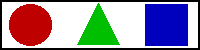
|
| Source: | <IMG DYNSRC=DYNSRC.avi CONTROLS START=MOUSEOVER ALT="Globe"> Move your mousecursor over the image to start the animation. |
| Result: |
|